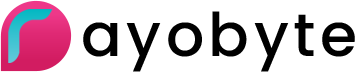Installation 
-
To get started, navigate to the App Store and search "openvpn" in the search bar. You should be able to find the free "OpenVPN Connect" app(shown below).

-
While on the download page of the app, select "GET", then "Install" to download the app.

-
Once the app has finished downloading, you will need to download your VPN connection profile. You should have received a link to your dashboard in an email from Blazing SEO. You will need to download this profile from the dashboard, if you have not already. To do this navigate to "My Services" at the top of the dashboard page and get to your VPN service page. Click the download button as shown by clicking here. This profile will be a file with the extension ".ovpn".

-
Once you locate the connection profile file, click it and select "Copy to OpenVPN"(shown below).

-
The "OpenVPN Connect" app will ask what you want to do with the new profile.

-
You are given three options(shown below). You should select "Import profile" for a new profile record, select "Replace existing profile with the same name" if you are updating the profile, or select "Delete profile without importing" if you do not wish to import the connection profile at this time.

-
After importing the connection profile, you will be taken to the main page of the app. Slide the slider under "Disconnected" to the right in order to start the connection process.

-
The app will ask you to allow OpenVPN to enable the VPN connection. Select "Yes" in order to connect to the VPN. Selecting "No", will not allow you to connect to the VPN.

-
You should see the "Disconnected" change to "Connected" and the slider turn green, showing that you are connected to the VPN.